|
Today's Methownet.com email customers may wish to access their email from all over the world using a variety of mobile devices. Our local servers do not have some of the advantages of cloud-based options such as Gmail or Yahoo for this type of use.
Methownet.com will continue to support a small town email option but your email account is only available using webmail when you are traveling or checking your email outside of our network.
Cell phone companies no longer provide mail servers so today's smart phones can only send email using a cloud-based email client.
Methownet.com email box holders may elect to migrate to one of these client based servers in order to receive and send emails from their phones, tablets and other mobile devices.
Setting up your email on your iPhone or iPad:
Make sure you are connected to the internet.
Go to the home screen. Click on Settings. Choose Mail Contacts Calendars. Click Add Account. Choose Other.
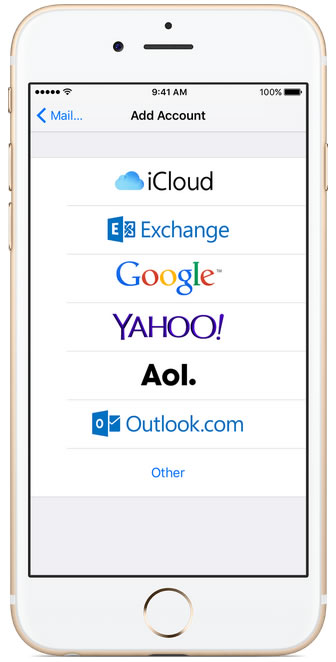
Select Add Mail Account. In New Account menu, fill out name, email, password and description. We recommend passwords using six or more characters with 3 character types - number, upper & lower case letters and symbols. Click Next.
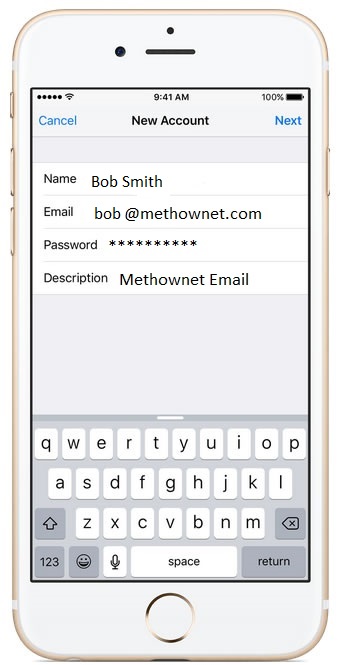
Select POP3 for server type. Incoming and Outgoing mail servers HOST NAME should be: mail.methownet.com and User Name should be mail.methownet
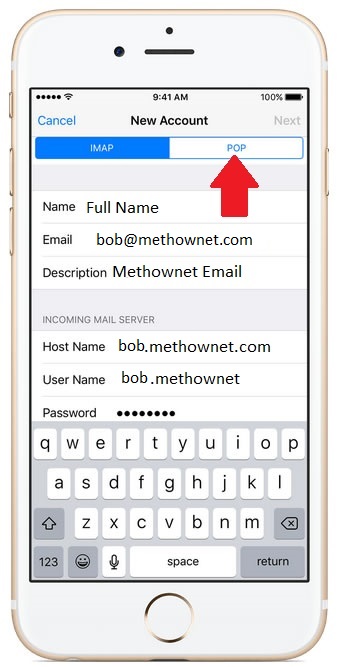
Choose your newly created account and click Advanced. Uncheck SSL and make sure Authentication = Password. Click Account at top left and Done to exit, then Mail, then Settings to get out.
Repeat these steps for any other accounts you want to set up.
If you have attempted to set up your email but still can not seem to send or receive, call us at 996-2022 for further assistance.
Please call or email us with problems
996-2022
|